As a business customer you can print your DPD parcel labels quickly and easily with DPD Print. Work at a single workstation or connect as many workstations as you need. With DPD Print you can use all of DPD's products and services.
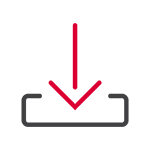
Always up to date
with the software- & routing data update
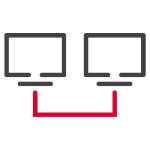
Unrestricted connection of workstations
with a dedicated service for client-server installations
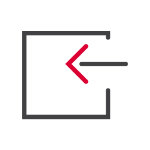
Secure & easy data import
possible via JDBC interfaces
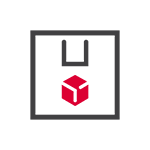
Supports all DPD products & services
such as hazardous goods- and returns shipping
Technical requirements for using DPD Print: Windows 10 as well as laser printer or direct thermal printer, at least 1 GB hard disk space and internet access.
Get to know our manual.
More information about DPD Print
DPD Print FAQs
-
DPD Print
How can I import my configuration or client file into DPD Print?
You will find your configuration file for the first time in the email for activating DPD Print. It is valid for two weeks and should only be read in on one PC.
-
Save the file on your hard disk.
-
Log on to DPD Print as an administrator.
-
Select Menu > "Configuration" > "Client management" > "Import clients".
-
Select the configuration file from the directory in which you saved it for import.
How long is my configuration file for DPD Print valid?
When you are activated by CIT you will receive an email with the download link to your configuration file. This is valid for two weeks by default. If you are unable to read in the file within this period, it can no longer be read in. In this case, please contact CIT in order to receive a new valid configuration file.
What is the password of the Admin user in DPD Print?
After the new installation of DPD Print, the Admin password is not assigned, i.e. you can log in without entering a password via the Login button. You can then set a password for the administrator under Menu > "Configuration" > "User administration".
What can I do if I have forgotten my password for DPD Print?
In the first step please contact your local administrator who can reset or reassign your password. If your administrator does not have access to the user administration, please contact DPD Support by email at: [email protected].
Where can I find explanations of the individual functions in DPD Print?
You can display the relevant function/meaning of individual buttons at any time in the programme by mouse-over. To do this, move your mouse pointer over the relevant button without actually clicking on it, so that the detailed description appears.
Home / DPD Print





